276-278 Ung Văn Khiêm, P.25, Q.Bình Thạnh, TP.HCM
(028) 35124257 - 0933 427 079
Certificate Authority (CA) Trên Windows Server (Phần 4)
30-05-2023
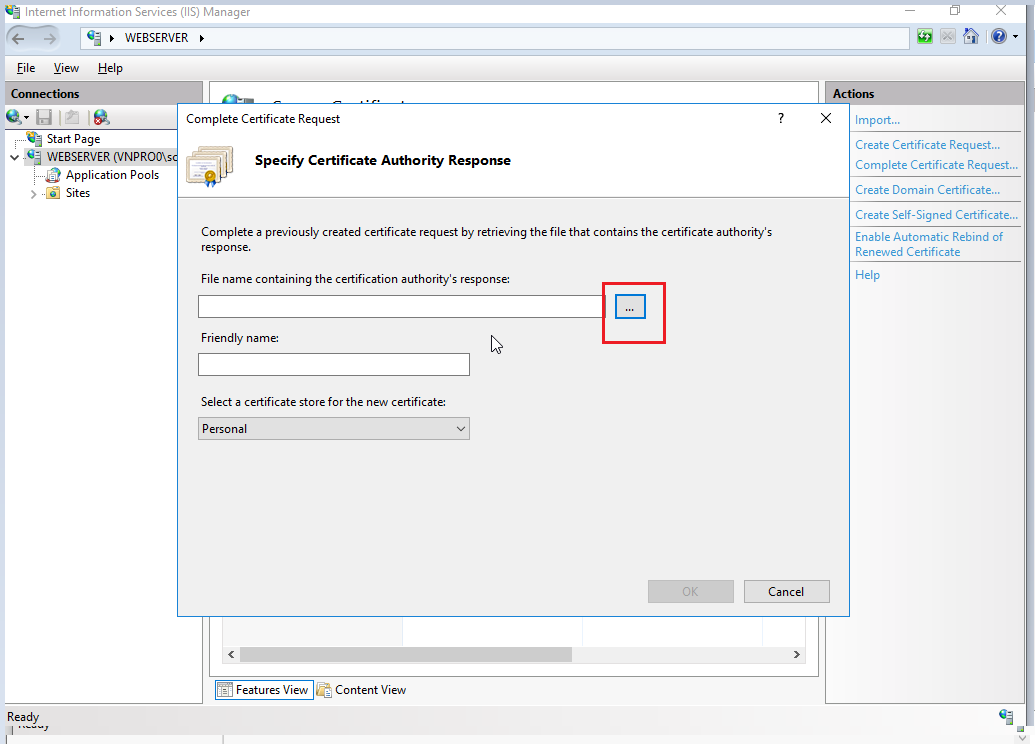
Điền Friendly name và chọn nơi lưu trữ certificate là Web Hosting, sau đó chọn OK
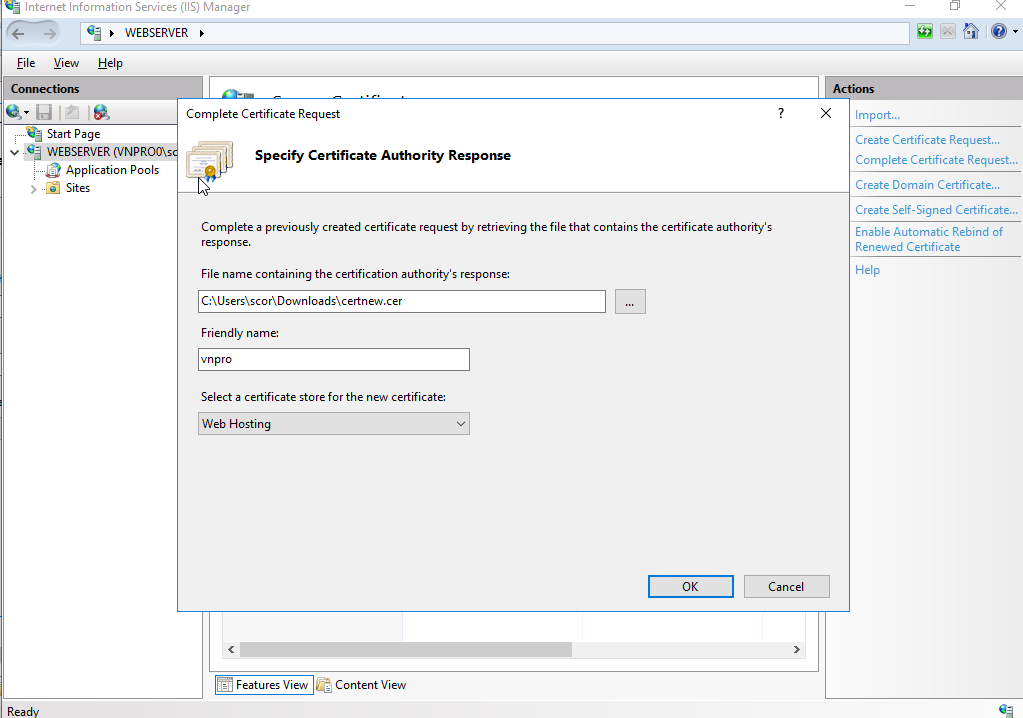
Tiến hành add thêm port SSL và thêm chứng chỉ cho Web server
Trong IIS Manager nháy chọn Default Web Site, bên bảng Action chọn Bindings…
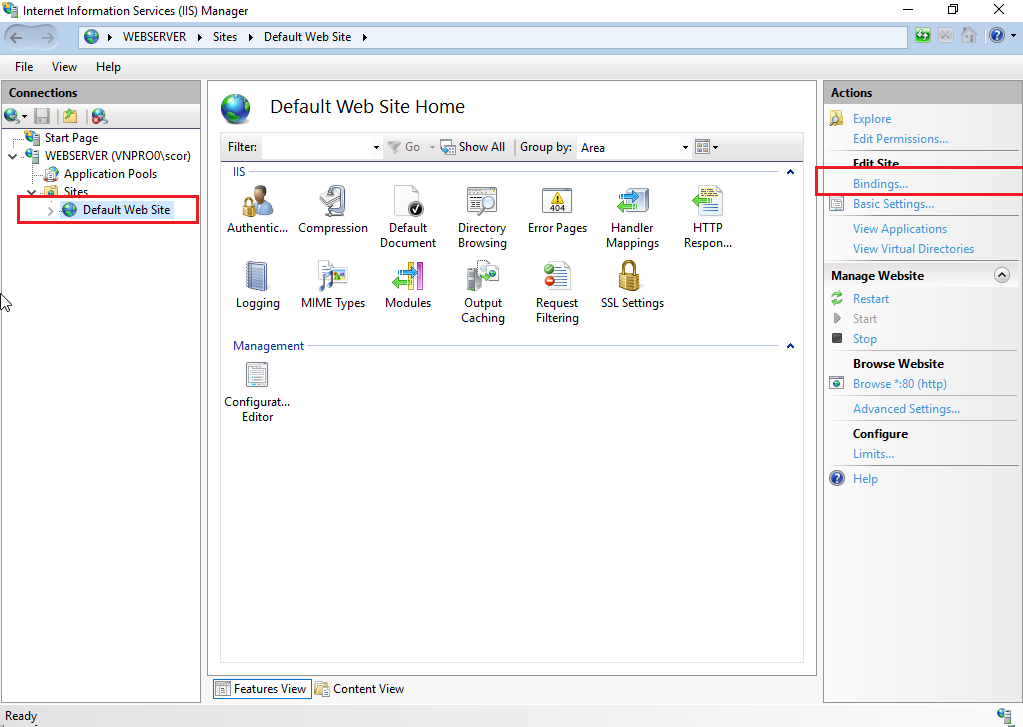
Chọn Add
Type: https
SSL certificates: chọn certificates đã download từ CA về.
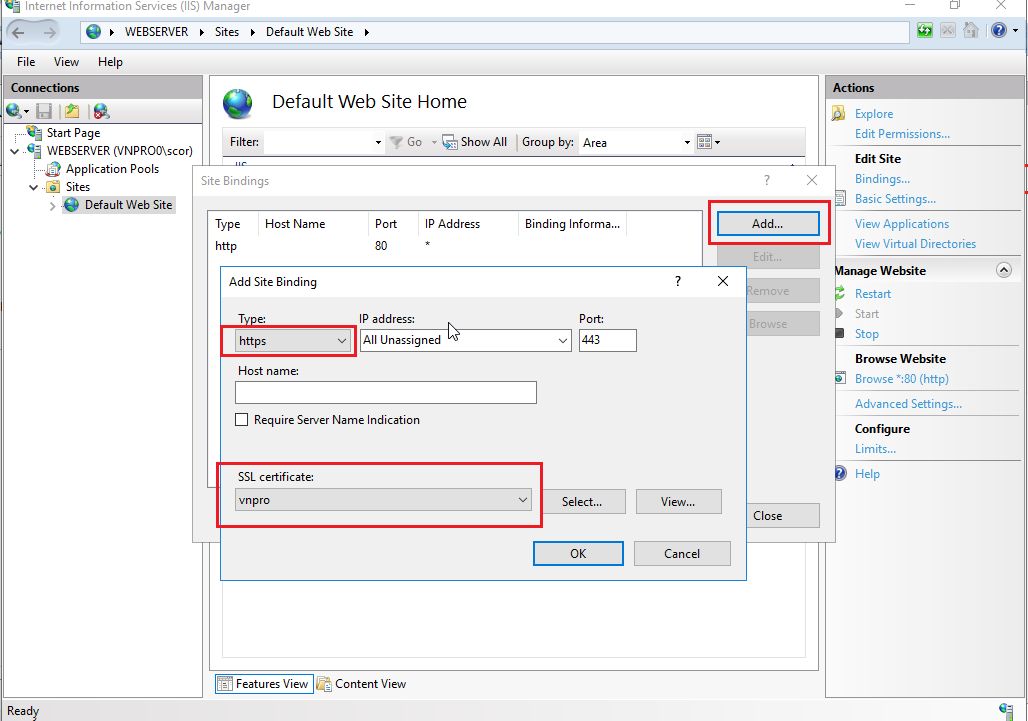
Kiểm tra chứng thực
Quay lại CA server, trong Tools > Certificate Authority, bung ra và xem phần Issued Certificates
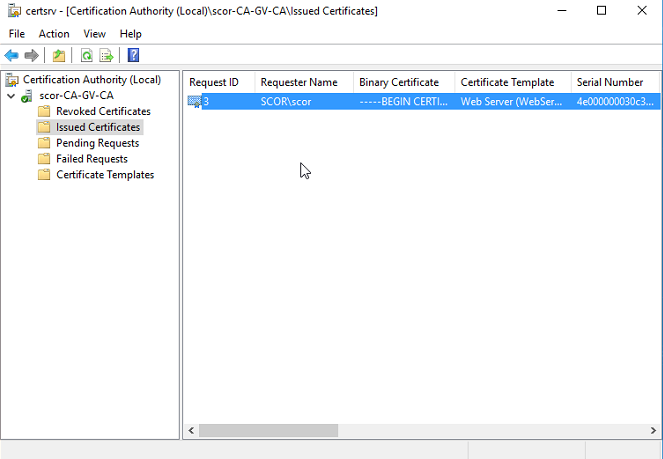
Trên Windows 7 mở trình duyệt, truy cập địa chỉ của web server (giả sử https://10.215.27.222 hoặc https://webserver.vnpro.vn
Lưu ý: địa chỉ sẽ thay đổi theo địa chỉ đã cung cấp cho học viên.
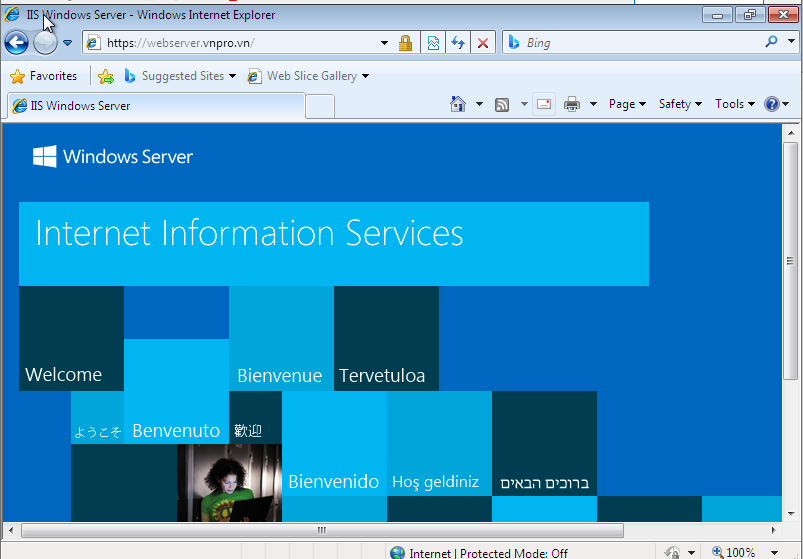
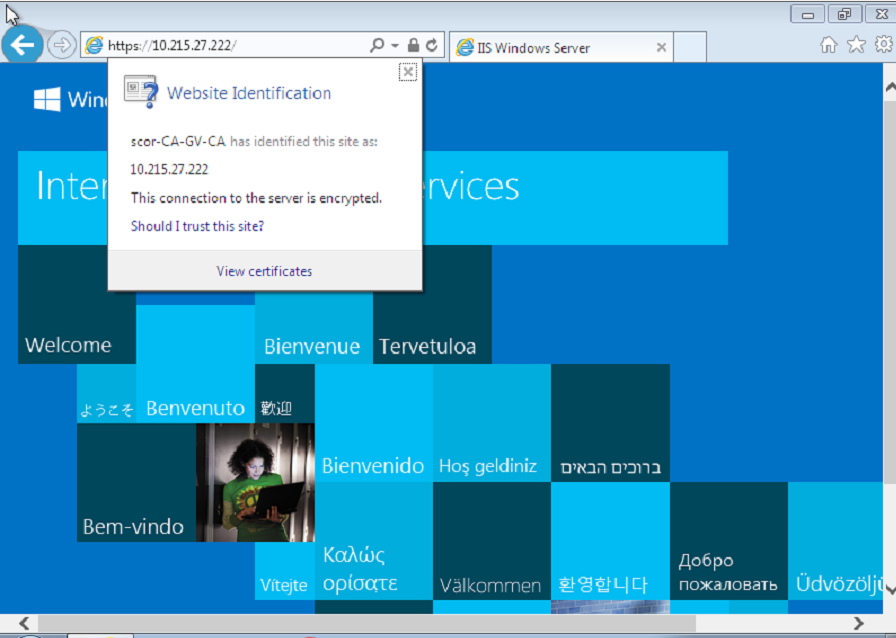
Click vào View Certificate => chọn Intall Certificate => next
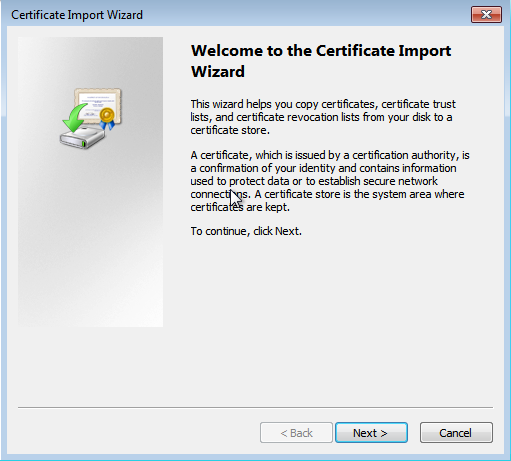
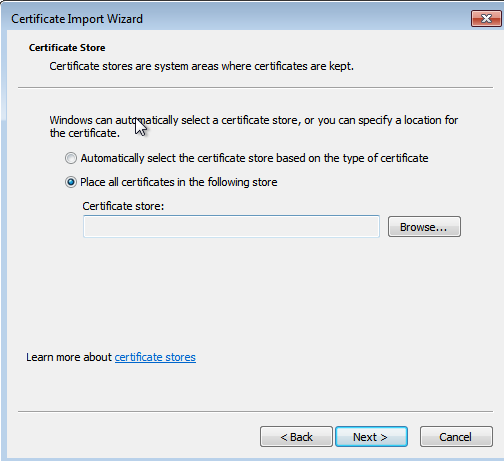
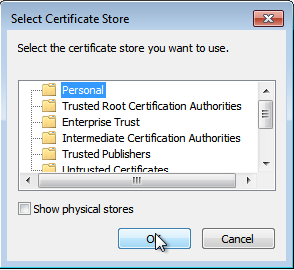
Personal => ok
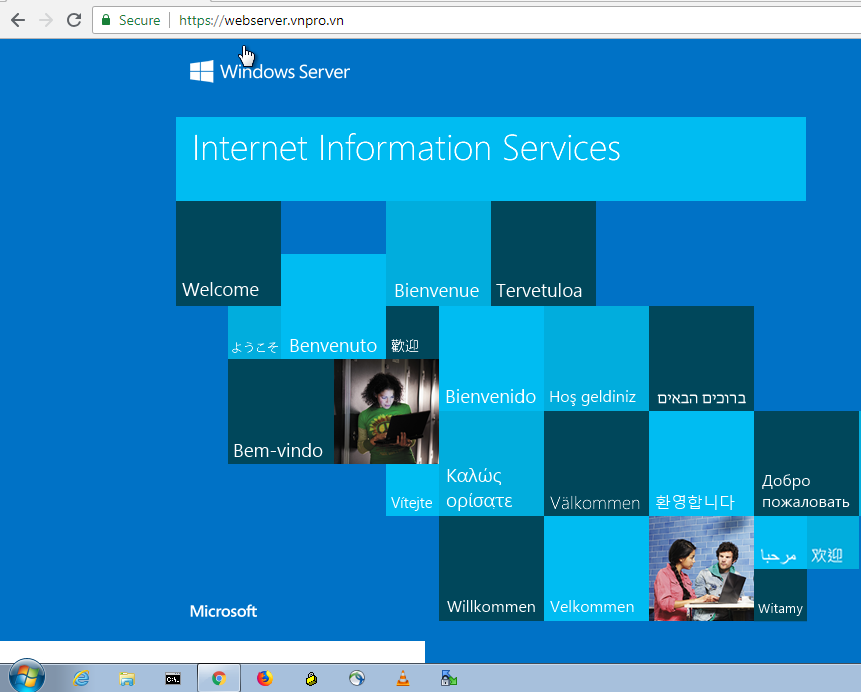
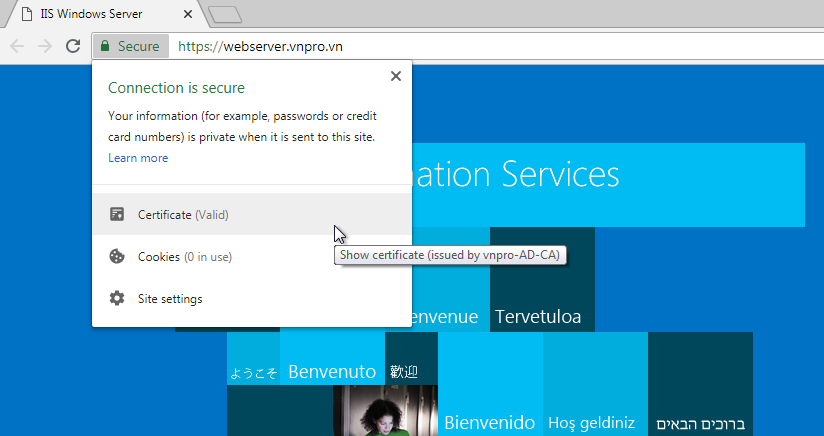
Thông tin khác
- » Certificate Authority (CA) Trên Windows Server (Phần 3) (29.05.2023)
- » Certificate Authority (CA) Trên Windows Server (Phần 2) (27.05.2023)
- » Certificate Authority (CA) Trên Windows Server (Phần 1) (26.05.2023)
- » Những kiến thức cần biết thêm về Decibel khi triển khai các hệ thống không dây (09.05.2023)
- » Những điều bạn cần biết về SSH (14.03.2023)
- » SÁCH THAM KHẢO HỌC TỐT CCNP ENCOR (07.12.2022)
- » BÍ QUYẾT HỌC TỐT CCNP ENCOR (06.12.2022)
- » QUY TRÌNH LÀM VIỆC VỚI DATA CENTER ĐƯỢC ẢO HÓA (15 PHÚT MỖI NGÀY ĐỂ HIỂU VỀ SDWAN PHẦN CUỐI) (31.10.2022)
FORM ĐĂNG KÝ MUA HÀNG
0





